Physical Address
KM 21 Aba/PH Express Way Oyigbo Portharcourt Nigeria.
Physical Address
KM 21 Aba/PH Express Way Oyigbo Portharcourt Nigeria.

The best Blog and product review Site

The best Blog and product review Site
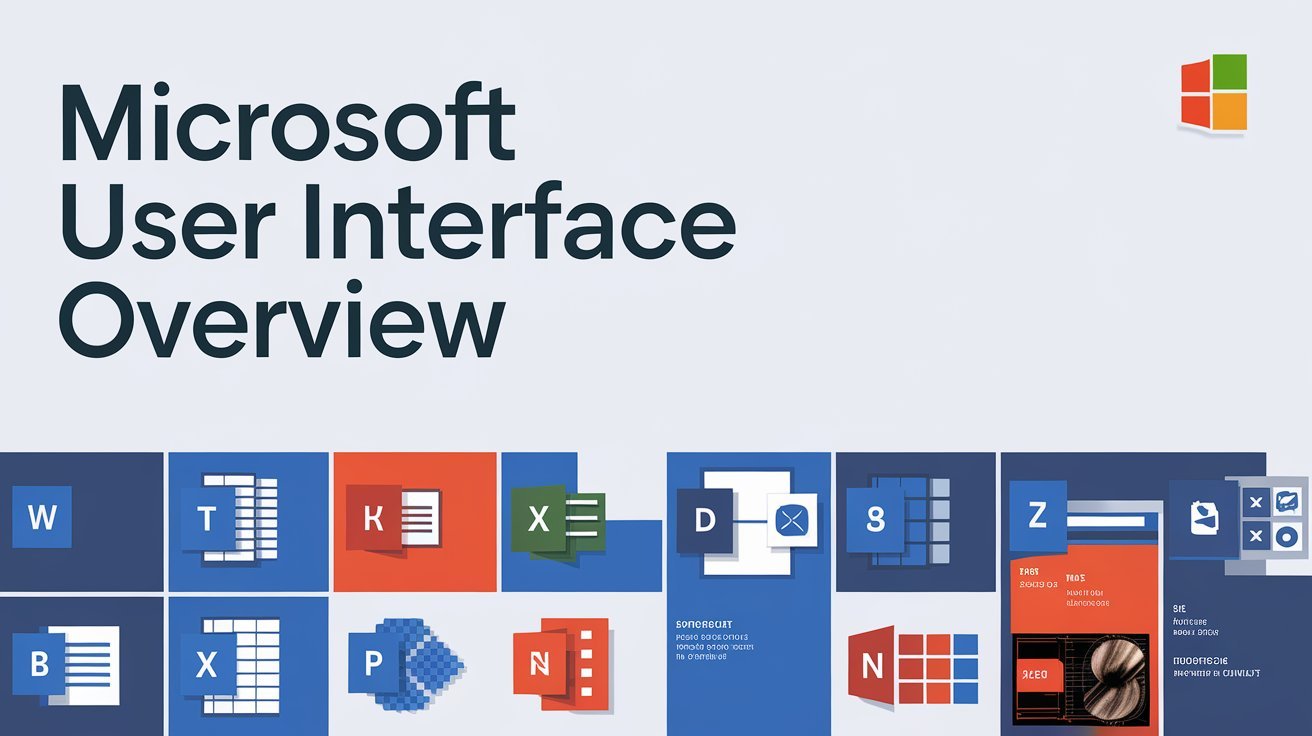
This article will explore how Microsoft Word works, highlighting its key features and functionalities that make it an essential tool for students, professionals, and anyone needing to produce written content.
When you open Microsoft Word, you’ll encounter a user-friendly interface that includes:
Ctrl + S to save your document. You can save it in different formats such as .docx or .pdf.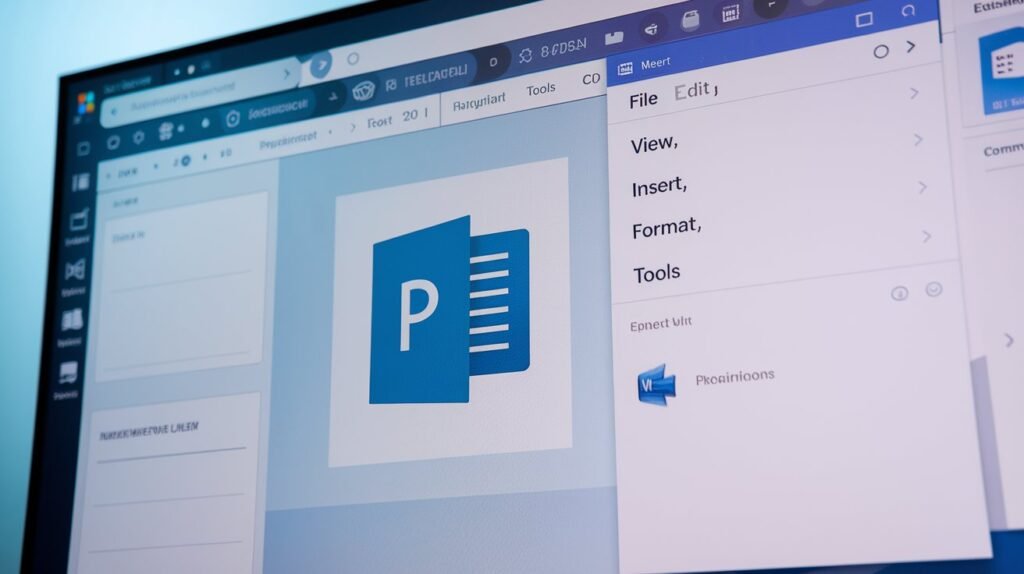
The Home tab is where you’ll find essential formatting tools:
This tab allows you to enrich your document with various elements:
Choose from pre-designed templates to enhance the overall look of your document. This includes options for themes, colors, and styles that can give your document a professional appearance.
Control the layout of your document:
Ideal for academic writing:
This tab is crucial for editing and collaboration:
This feature simplifies the process of sending personalized letters or emails to multiple recipients. You can create a single template while varying specific details like names and addresses.
Also check out this ——-Here
Automate repetitive tasks using Macros. Record a sequence of actions in Word so that you can execute them with a single command later on.
Microsoft Word supports real-time collaboration. Multiple users can work on a document simultaneously, making it easier to share ideas and make edits together.
Microsoft Word is more than just a word processor; it’s a powerful tool that caters to various writing needs—from simple letters to complex reports. Its extensive features streamline the writing process, enhance productivity, and facilitate collaboration among users. Whether you’re drafting a resume or writing a thesis, understanding how Microsoft Word works will significantly improve your efficiency and output quality.
Also check out this ——-Here